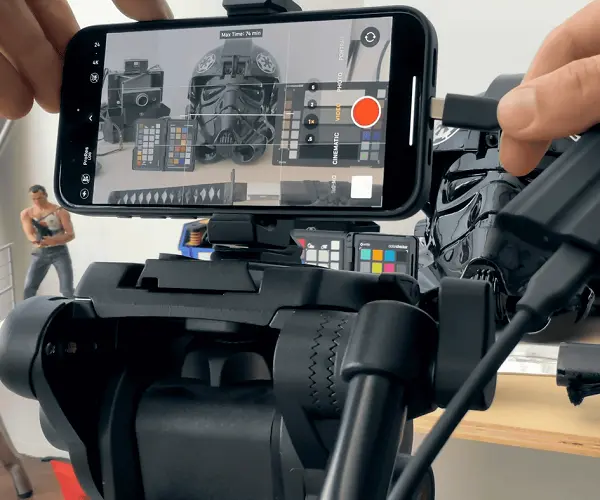 Sometimes, the best camera is the one you have with you. With the advent of smartphones like the iPhone 15, equipped with advanced camera technology, it's clearer than ever that sometimes the best camera is the one you have with you. Whether it's capturing spontaneous moments or planned video shoots, the convenience and quality of the iPhone 15 make it a powerful tool for any videographer.
Sometimes, the best camera is the one you have with you. With the advent of smartphones like the iPhone 15, equipped with advanced camera technology, it's clearer than ever that sometimes the best camera is the one you have with you. Whether it's capturing spontaneous moments or planned video shoots, the convenience and quality of the iPhone 15 make it a powerful tool for any videographer.
The new iPhone 15 Pro and Max included new upgrades to their cameras that are ideal for professionals. So, if you want to know how to make the most of them, you’re in the right place. Below, learn more about how to get the most out of your iPhone 15 Pro and Max’s new video features & specs. Plus, get tips for filmmaking and creating content with your iPhone, courtesy of a Rhode Island videographer.
iPhone 4k filming tips for content creators
Video marketing is the use of video as a medium to advertise your brand and products. You can post video content on your own website, or upload it on social media platforms, like YouTube or TikTok, to draw in new customers.Enable 4k filming
Footage filmed in 4k contains approximately 4,000 pixels. That’s around four times more than regular HD, which helps your footage look ultra-crisp and clean. So, make sure that you have 4k filming enabled on your iPhone. If it’s not already enabled, you can change the default recording resolution in Settings.Additionally, it’s also a good idea to film in Apple ProRes and to enable LOG color. ProRes compresses your footage without causing a drop in quality, making your videos easier to edit. Meanwhile, filming in LOG preserves more information in light and shadow areas. That can make it easier to adjust the colors during editing.
Lock the exposure
iPhones like to automatically focus and adjust for exposure. While this is convenient for filming everyday videos, it can make professional footage look jittery and inconsistent. So, we suggest manually choosing your focus and exposure, and then locking them in.To lock the focus and exposure, just touch and hold on the focus area until you see the option to lock it. When you’re ready to unlock, just tap the screen again.
Grab a tripod
While the iPhone 15 features video stabilization, you can get greater control over your shots by attaching your phone to a handheld tripod. You don’t need to break the bank: Even a simple tripod model can do the job nicely, like the JOBY GripTight.Use the rear camera
Your selfie camera is nice for filming quick videos by yourself. However, the front-facing camera has a wider lens than the rear one. It’s why selfies sometimes have a slight “fisheye” effect. To avoid this look, always film with your iPhone’s back-facing cameras.Grab a second iPhone for a monitor
Of course, if you need to film yourself, using only your back camera could be frustrating. After all, you won’t be able to see what you’re doing without facing the screen.Luckily, you can use AirPlay to sync your footage to other Apple devices and see a preview of your video. Compatible devices include:
- Apple Watches
- Another iPhone
- iPads
- Mac Laptops
Use a secondary mic
To get the best quality audio for your projects, it’s a good rule of thumb to get your mic as close to the speaker as you comfortably can. That can be tricky if you’re filming a few feet away from your subject. So, try using an external microphone to get better quality audio, then splice it back with your video footage during the editing process.Many microphones come in smaller sizes convenient for filming, like the DJI Mic 2. But you can always use another iPhone to record audio with the voice memo app.
Avoid digital zooming
The iPhone 15 Pro features 3x optical zoom while the Max features 5x optical zoom. If you want to zoom in more than that, you’ll need to use digital zoom – which isn’t ideal, since it can cause a drop in quality. To avoid this, just bring your tripod closer to your subject. Plus, you can always crop the footage during editing.Use an external SSD
Even with ProRes enabled 4k video files are still quite large and can take a while to upload to external devices. Thankfully, the iPhone 15 Pro and Max allow you to film directly to an external solid-state drive (SSD,) so you can save time by transferring files. Plus, you aren’t limited by your phone’s internal storage.Some SSD models, like the Samsung T7, are only a few inches in size but can hold up to one terabyte of footage
Bring A USB-C hub
If you have multiple devices you want to connect to your iPhone, try using a USB-C hub, like the Belkin Multimedia hub. It has USB-A, USB-C, and HDMI ports, allowing you to connect different essentials at once – like an external monitor and an SSD. You can even connect a power brick to keep your phone charged while you’re filming! It’s definitely worth adding to your repertoire of iPhone filmmaking equipment.Bonus Tip: Work with a professional Rhode Island videographer
Even if you have all the equipment you need, filming a big project, like a company commercial, can be daunting if you’ve never done it before. So, if you want to work with an RI videographer, McVeigh Media can handle it for you.We’ll work with you to bring your vision to life, from preliminary filming to final edits. Our happy clients include companies like AAA and Jaguar, and we’d love to add your company to the list. Contact us today to learn more about filming your project with us. After this writing, the iPhone 16 has been launched and our latest blog can be found here, covering the latest and greatest from Apple's newest model.
Posted by Sean McVeigh
Sean McVeigh is an award-winning filmmaker and producer with over 25 years of experience. Sean’s work as a cinematographer and editor has been viewed on many of the major TV networks including NBC, ESPN, and the BBC. He has also worked with iconic brands like Apple, GE, Jaguar, Amtrak, US National Parks Services, and AAA.

